Filtering people, activities, and verbs out of reports is the most common use of Advanced Configuration. Since it’s so common, we’ve made it easier to filter data out of reports by introducing new Exclude Filters (a.k.a. “Not” Filters) to Report Builder, Dashboard Quick Filters, and Report Quick Filters.
Watershed’s Report Builder UI currently allows users to build reports by selecting which data (like People, Verbs, Activities, etc.) to include in your reports. The new Exclude Filter functionality allows you to also exclude data when building reports without having to use Advanced Configuration.
Why is this useful?
Exclude Filters simplify how users select filters when creating reports in Report Builder. Before Exclude Filters, all filtering was limited only to “include” items. Once the feature is live, users can select to include (with a single click) or exclude items (with a double click) from reports.
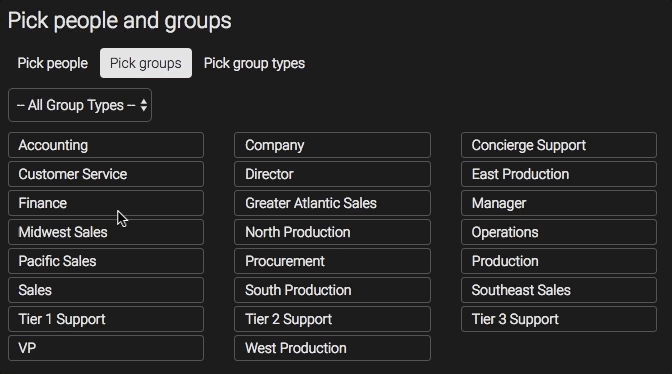
For example, you might have test data in Watershed that you don’t want to mix with real data in your reports because it would skew results. Previously, Advanced Configuration had to be used in order to exclude this data. With the new Exclude Filter, you can easily exclude that test data from your reports with a few clicks.
The Exclude Filter is also useful beyond excluding test data. Let’s say you’ve delivered training to the entire organization and want to look at everyone’s results except for managers. By using the “not” filter, you can quickly exclude data from manager groups from your reports.
Ready to get started?
To learn more about using Exclude Filters in your account, check out Creating Reports Using Report Builder in the help section. Start using the Exclude Filters by going to the filter options in Report Builder, the Dashboard Quick Filters, or Report Quick Filters in your Watershed Account.
About the author
A well-rounded writer, Cassidy crafts content on a variety of topics—including workplace culture, software and technology, and more.
Subscribe to our blog
